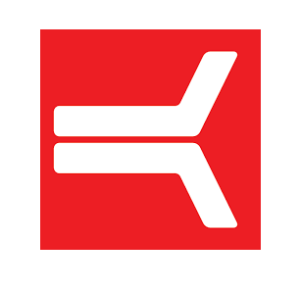TRAINING BOARD INSTRUCTIONS
Connecting to our Training Boards
First thing is to make sure the board is on. To check this, you need to go behind the board and make sure the red light on the black computer box is on.
Download the Kilter Board App.
Select “GYMS” and locate “DC BOULDERING PROJECT”
Select “ALL CLIMBS”
From here, you can filter by difficulty. When you’re ready to light up a boulder on the board, ensure bluetooth is activated on your phone, select the boulder, & then the LIGHTBULB ICON at the top of your screen.
You can also create your own boulders by clicking the plus sign at the top of the boulder list, which present you a map of all holds on the board. Click on any holds you wish to use and cycle through the available colors. Once finished, you can save a climb and others can climb, grade and rate your boulder.
As part of the the Kilter Board climbing community, you can grade and rate boulders you have sent. Your input is extremely valuable in forming a consensus on grading within the app and in providing feedback on the boulders others haveset.
Additional Board Info:
The board angle ranges from 10 degrees to 60 degrees. The angle can be adjusted using the remote control on the right side of the board and the angle of the board can be confirmed using the digital reader on the same side.
Kilter Key:
Green: Starting Holds
Blue: Hand Holds
Orange: Foot Holds
Pink: Finishing Hold
Please limit traffic to one person on the board at a time.